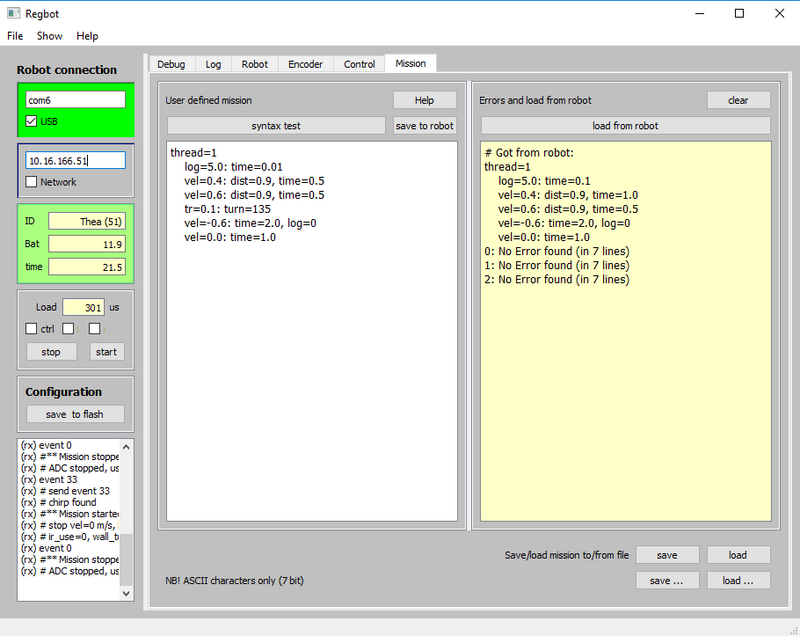Getting started: Difference between revisions
No edit summary |
(→WiFi) |
||
| Line 30: | Line 30: | ||
A number of remarks and debug messages (shown in the lower left frame in figure 1) will not be send over WiFi (lower bandwidth). | A number of remarks and debug messages (shown in the lower left frame in figure 1) will not be send over WiFi (lower bandwidth). | ||
===Status=== | |||
Once connected the robot time and name is shown in green (figure 1). Below the green frame is a frame to start and stop missions. | |||
The start button is a replication of the green button on the robot. | |||
When the configuration or mission is changed it can be saved to a small flash disk (2kB) on the robot with the "save to flash" button. | |||
===Menu=== | |||
The menus has some extra features. | |||
===Help=== | |||
Most fields has explanations, when the mouse hoovers over the field. | |||
Revision as of 16:14, 31 December 2018
Back to Regbot main page.
GUI
The GUI is a python-QT application used to configure the REGBOT. Runs under Windows (regbot.exe) or Linux (regbot.py, but requires the right python packages to be installed first)
Connect
The GUI looks like shown here in figure 1.
Figure 1. REGBOT GUI, then top-left frame controls the connection. Etiher communication over an USB com-port or using WiFi.
USB
Connect USB cable and figure out which COM port is created for the robot (NB! each robot connected to the PC has probably reserved a COM-port number). The control panel may help.
In figure 1 the robot has created COM6:.
WiFi
At DTU the robots attempt to connect to the DEVICE WiFi access point (SSID=device), it may take 20 seconds to establish the connection.
Each robot has a reserver IP:
10.16.166.XXX
Where XXX is the robot number. The robot Thea has number 51, so its IP number is 10.16.166.51.
A number of remarks and debug messages (shown in the lower left frame in figure 1) will not be send over WiFi (lower bandwidth).
Status
Once connected the robot time and name is shown in green (figure 1). Below the green frame is a frame to start and stop missions. The start button is a replication of the green button on the robot.
When the configuration or mission is changed it can be saved to a small flash disk (2kB) on the robot with the "save to flash" button.
Menu
The menus has some extra features.
Help
Most fields has explanations, when the mouse hoovers over the field.