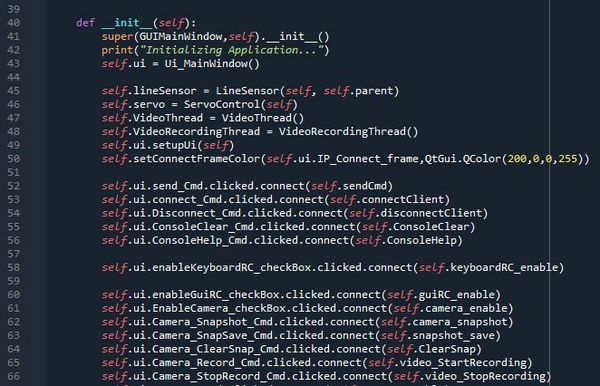Python interface: Difference between revisions
| Line 45: | Line 45: | ||
As the whole Regbot firmware and bridge software is already programmed (see section "Navigation box software" on the main robobot page). And accessing the local@IP port 24001 we are able to receive and send byte-type messages to the network socket. Thus, by building a GUI, it is possible to control the robot remotely, read/test sensor values, read and write robot system parameters to its configuration. | As the whole Regbot firmware and bridge software is already programmed (see section "Navigation box software" on the main robobot page). And accessing the local@IP port 24001 we are able to receive and send byte-type messages to the network socket. Thus, by building a GUI, it is possible to control the robot remotely, read/test sensor values, read and write robot system parameters to its configuration. | ||
The first thing that is needed to create is the network socket (internet connection) | The first thing that is needed to create is the network socket (internet connection) to the robobot bridge | ||
# import socket | # import socket | ||
class GUIMainWindow(QtWidgets.QMainWindow): | |||
socket = socket.socket() | |||
The Connect client functions | |||
self.ui.connect_Cmd.clicked.connect(self.connectClient) | |||
def connectClient(self): | |||
if not self.wifiConnected: | |||
IP = str('192.168.43.101') # Connect automatically to this address | |||
#IP = str(self.ui.IP_Adress_field.text()) # Manual IP adress input | |||
# Getting address info for the connection | |||
for addressInfo in socket.getaddrinfo(IP, 24001, socket.AF_UNSPEC, socket.SOCK_STREAM): | |||
print("Socket Info " + str(addressInfo)) | |||
AddresFamily = addressInfo[0] | |||
print("# Adress Family ", AddresFamily) | |||
SocketType = addressInfo[1] | |||
print("# Socket Type " , SocketType) | |||
IP = addressInfo[4] # both IP and port number | |||
print("# IP adress and port ", IP) | |||
try: | |||
self.socket = socket.socket(AddresFamily, SocketType, 0) | |||
self.socket.settimeout(5) | |||
except OSError as msg: | |||
print("# Network Connection timeout - retry") | |||
try: | |||
self.ConsoleMessage += "Connecting to Client..." | |||
self.ConsoleMessagePush = True | |||
print("Connecting to Client...") | |||
self.socket.connect(IP) | |||
self.wifiConnected = True | |||
self.setConnectFrameColor(self.ui.IP_Connect_frame,QtGui.QColor(0,255,0,255)) | |||
self.ui.IP_NetworkStatus_label.setText('Connected') | |||
print("Connected") | |||
self.ConsoleMessage += "Network is Connected\n" | |||
self.ConsoleMessage += "Socket Info " + str(addressInfo) + "\n" | |||
self.ConsoleMessagePush = True | |||
except OSError as msg: | |||
self.socket.close() | |||
self.ui.IP_NetworkStatus_label.setText('Faulted') | |||
Revision as of 19:38, 29 November 2020
Qt GUI interface design
The Regbot desktop application is designed using the Qt-Designer app which uses the widgets from the Qt GUI framework. The application gives a possibility to quickly build interfaces using the drag-and-drop feature for placing necessary components in your interface. The Qt designer produces .ui files that can be translated to C++ or Python interface code. This user interface was designed using Python 3.7.9 and Qt version 5. To some extent, it was possible to use Visual Studio, but I ran into some problems with finding the necessary libraries for some tasks I wanted to use (like cv2, keyboard and some PyQT libraries). A Safe choice was to use one Python development platform on your PC, for example, Spyder (as it was necessary to use this for other courses).
The translated UI file will be autogenerated with all the parameters that were set in Qt-Designer app like - object name, size, and many other parameters that correspond to each specific object. At first, to use Qt-Designer version 5 with python it is necessary to install the necessary python packages:
# Installing PyQt5 package pip install pyqt5-tools pip install pyqt5
After installing and designing your user-interface it is necessary to convert your user interface .ui file to a .py file, that can be run in your program. The translated .ui files can be auto-generated using the following commands:
# Generating Python interface file from Qt-Designer .ui file pyuic5 -x "filename".ui -o "filename".py
Note that this file is generated in the directory where the terminal was opened, so make sure that you know where this file is located after using this command.
In the picture below, you can see an example of an auto-generated python interface file, that can later be included in the rest of your application as a user interface. By knowing the name of the object, the actual user interface now can also be tweaked by editing the Python code.
If this auto-generated python file is run on its own, the user interface is executed as an output of this program.
To add functionality to the object of the user interface (like buttons, checkboxes, text fields, etc.), we can attach a function to the interface object to be executed, for example, if the check box is checked, or button is pressed. This can be done by taking the user interface object in the python .py file and passing your function to it as an argument.
By running the python class script, the first function that is run is "__init__". In "__init__" usually we define all other python classes that need to be initialized and defined. The following code is a template example of how to connect the user-interface object with the function in your program. The specific object-related function (clicked, released, pressed) varies from object to object.
# self."user-interface-file"."object-name"."function".connect(self."function name")
See the example below:
Programming GUI
As the whole Regbot firmware and bridge software is already programmed (see section "Navigation box software" on the main robobot page). And accessing the local@IP port 24001 we are able to receive and send byte-type messages to the network socket. Thus, by building a GUI, it is possible to control the robot remotely, read/test sensor values, read and write robot system parameters to its configuration.
The first thing that is needed to create is the network socket (internet connection) to the robobot bridge
# import socket
class GUIMainWindow(QtWidgets.QMainWindow):
socket = socket.socket()
The Connect client functions
self.ui.connect_Cmd.clicked.connect(self.connectClient)
def connectClient(self):
if not self.wifiConnected:
IP = str('192.168.43.101') # Connect automatically to this address
#IP = str(self.ui.IP_Adress_field.text()) # Manual IP adress input
# Getting address info for the connection
for addressInfo in socket.getaddrinfo(IP, 24001, socket.AF_UNSPEC, socket.SOCK_STREAM):
print("Socket Info " + str(addressInfo))
AddresFamily = addressInfo[0]
print("# Adress Family ", AddresFamily)
SocketType = addressInfo[1]
print("# Socket Type " , SocketType)
IP = addressInfo[4] # both IP and port number
print("# IP adress and port ", IP)
try:
self.socket = socket.socket(AddresFamily, SocketType, 0)
self.socket.settimeout(5)
except OSError as msg:
print("# Network Connection timeout - retry")
try:
self.ConsoleMessage += "Connecting to Client..."
self.ConsoleMessagePush = True
print("Connecting to Client...")
self.socket.connect(IP)
self.wifiConnected = True
self.setConnectFrameColor(self.ui.IP_Connect_frame,QtGui.QColor(0,255,0,255))
self.ui.IP_NetworkStatus_label.setText('Connected')
print("Connected")
self.ConsoleMessage += "Network is Connected\n"
self.ConsoleMessage += "Socket Info " + str(addressInfo) + "\n"
self.ConsoleMessagePush = True
except OSError as msg:
self.socket.close()
self.ui.IP_NetworkStatus_label.setText('Faulted')