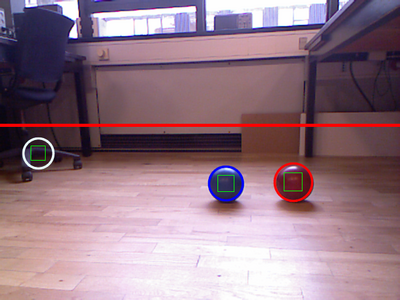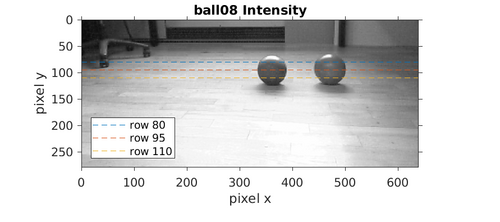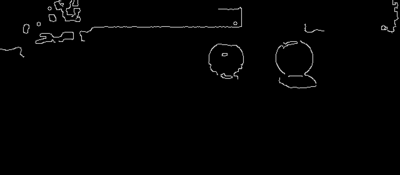Auball
Back to AU Robot Servers
Ball finder plugin
A plugin intended for finding coloured balls in a camera image. This example is an image (ball08.png) from a Kinect camera with 2 balls at daylight.
Figure 78 (and 50). There are two balls, a red and a blue. These are marked in the second image (50) by the plugin, the white circle is a failed circle candidate. The red line is the top limit, where to look for balls.
The code in the function is explained below.
Sourse image
The code in the file ufuncball.cpp to get the sourse image is
66 UImage * img;
67 if (isOK)
68 { // resource is available, get image to analyze
69 // get source image
70 if (extra != NULL)
71 // image is provided (push command)
72 img = (UImage *) extra;
73 else
74 img = imgPool->getImage(varSourceImg->getInt(), false);
75 isOK = img != NULL;
76 if (isOK)
77 isOK = img->height() > 1;
78 if (not isOK)
79 { // no image
80 sendWarning("No source image");
81 }
82 }
The UImage type is a class that holds a version of the image that can be transferred to the client and a cv::Mat version for openCV manipulation.
Line 74 get the image from the image pool with the number specified in the (global) variable "poolImg=18" with the call 'varSourceImg->getInt()'.
convert to HSV
The same image in HSV format
Figure 45. A high hue value shown as blue, a high saturation in green (e.g. the dark red in the front and the blue lit in the back), the intensity (value) is shown in red (ex. the cup in the front). White objects have a hue of 0, the hue of dark objects is unreliable.
Code
101 // split into planes 102 splitIntoHSVChannels(img, imgHSV, imgHue, imgSat, imgInt, imgRGB);
This is a call to a function that converts to HSV and splits the HSV image into 3 grayscale images
502 void splitIntoHSVChannels(UImage * img, UImage * imgHSV, UImage * imgHue, UImage * imgSat, UImage * imgInt, UImage * imgRGB)
...
521 if (img->usableIpl and not img->usableMat)
522 img->toMat();
523 cv::cvtColor(img->mat, imgHSV->mat, cv::COLOR_BGR2HSV);
524 // result is returned in:
525 imgHSV->fromMat("BGR"); // the RGB is to be displayed as RGB, but the colors will represent HSV
526 imgHSV->setName("HSV_format");
527 // split channels
528 cv::Mat channel[3];
529 cv::split(imgHSV->mat, channel);
530 // hue plane
531 if (imgHue->tryLock())
532 { // make hue visible as gray scale image in image pool
533 imgHue->mat = channel[0].clone();
534 imgHue->setName("hue");
535 imgHue->fromMat("GRAY");
536 imgHue->unlock();
537 }
This function takes 5 images as parameters. The source updates the cv::Mat version of the image in line 522, and then makes a color conversion from BGR to HSV using the 'cv::COLOR_BGR2HSV' parameter in line 523. The image is then loaded back to the image pool and given a new name in lines 525 and 526.
The splitting of the color planes are in line 529, and the remaining lines are to get images back to the image pool.
Crop
The image is cropped to the interesting Range Of Interest, here the top 100 rows are removed (parameter 'topLine').
NB! the parameters used in this example is listed at the bottom of this page.
Split into planes
The individual planes shown as grayscale images.
Figure 46. Hue, 0 is yellow (dark like the table, green is about 50 (rather dark), blue is about 115 (brighter), red is about 170 (bright). Maximum is 179, then it is back to 0.
Figure 47. Saturation, the brighter the more saturated the colour.
Figure 48. Intensity, this is a grayscale version of the original image with 3 lines marked, that is used in the analysis.
Hue filtered image
The hue is used as the main filter, here emphasizing the two selected hues 'redHue=175' and 'blueHue=112'. Low saturation and low intensity are further removed.
Figure 53. A grayscale image, where all pixels with hue values of the two colours ('redHue' and 'blueHue') in the range specified by 'colLim' are set to white (255), if the hue is further away, then the highest distance from the desired hue is used. If the saturation is below 'limitSat=70' then the value is set to 0 (dark), the same if the intensity is below 'limitVal=70'.
Code
The filter is implemented in a sub-function:
121 // enhance contrast based on known hue for red and blue ball 122 use = enhanceDesiredHue(use, imgSat->mat, varLimitSat->getInt(), imgInt->mat, varLimitValue->getInt());
The colour and colour span is fetched in 599-602 below, the saturation and intensity values are transferred as parameters.
597 cv::Mat enhanceDesiredHue(cv::Mat use, cv::Mat sat, int limitSat, cv::Mat val, int limitVal)
598 { // enhance contrast based on expected hue (color tone)
599 int redhue = varRed->getInt();
600 int bluehue = varBlue->getInt();
601 int redLim = varColorLim->getInt(0);
602 int blueLim = varColorLim->getInt(1);
603 //
604 UImage * imgRoi2 = imgPool->getImage(varDebugImg->getInt() + 8, true);
605 imgRoi2->mat = use.clone();
606 ...
The resulting image is set to be available in the image pool as image 45+8 = 53.
Each pixel in the resulting image is based on the same pixel position in the HSV planes. The saturation and intensity limits are tested by line 617. Then the distance from the desired red and blue colour are calculated in lines 619-624 and 625-631 respectively. If within range then the result is set to 255 (max white), else reduced with an increased contrast of a factor 3 (line 638 and 645).
617 if (*cpSat > limitSat and *cpVal > limitVal)
618 {
619 int dred = *cp - redhue;
621 if (dred > 90)
622 dred -= 180;
623 else if (dred < -90)
624 dred += 180;
625 int dblue = *cp - bluehue;
627 if (dblue > 90)
628 dblue -= 180;
629 else if (dblue < -90)
630 dblue += 180;
631 v = absi(dblue);
632 if (v > absi(dred))
633 {
634 v = absi(dred);
635 if (v < redLim)
636 v = 255;
637 else
638 v = 155 - v * 3;
639 }
640 else
641 {
642 if (v < blueLim)
643 v = 255;
644 else
645 v = 155 - v * 3;
646 }
647 if (v < 0)
648 v = 0;
649 }
650 *cp2 = v; // save into image
Opening
The filtered image is likely to have smaller areas enhanced, these are removed/reduced by an opening filter.
Figure 54. Result of an opening operation with a 3x3 (all ones) erosion (twice, if 'opening=2') followed by dilation the same number of times.
Code
The opening code is straight forward - a number of erodes followed by the same number of dilate.
124 cv::Mat buffer; 125 cv::Mat mask = (cv::Mat_<char>(3,3) << 126 1, 1, 1, 127 1, 1, 1, 128 1, 1, 1); 129 cv::erode(use, buffer, mask, cv::Point(-1,-1), varOpening->getInt(0)); 130 cv::dilate(buffer, use, mask, cv::Point(-1,-1), varOpening->getInt(0));
Smoothing
The resulting image is then smoothed to get softer edges better suitable for a canny edge detector.
Figure 55. The smoothing is a Gauss blur with a mask size of 5 ('filter="1 5"').
Code
Blur filtering is optional but recommended.
137 if (varFilter->getBool())
138 {
139 int n = varFilter->getInt(1);
140 if (true)
141 {
142 printf("Using median filter (%dx%d)\n", n,n);
143 cv::medianBlur(use, buffer, n);
144 }
145 else
146 {
147 printf("Using gauss filter (%dx%d)\n", n,n);
148 cv::GaussianBlur(use, buffer, cv::Size(n, n), 0 , 0);
149 }
150 use = buffer.clone();
151 }
A median blur is used here, but a Gaussian blur was probably better.
Hough transform
The Hough transform is performed on the filtered image with a number of parameters ('hough="700 70 5").
The used canny filter has a high limit of 700 (and a low limit of 350 (half)). The second parameter 70 represents the voting of there is a circle with a centre at this position. The last parameter 5 is the resolution of the centre position, in this case all centre votes within 5 pixels are counted.
The Hough transform found these circles.
Hough circles found 3 circles AUBall:: 0 (268,278, 39) HSV=179 178 176 - blueish(112)= 67, redish(175)= 4 (OK=1) AUBall:: 1 (524, 58, 37) HSV=112 112 112 - blueish(112)= 0, redish(175)=-63 (OK=2) AUBall:: 2 (230,376, 38) HSV=170 171 169 - blueish(112)= 58, redish(175)= -5 (OK=1) Ball:: biggest circle at x=268.5, y=277.5, radius=38.9936, color=1 (of 3)
The numbers in brackets are pixel position and circle radius, then the HSV values and how far the hue is from the two colors. In the last bracket is the colour detection (1 for red and 2 for blue).
Figure 50. The found circles (balls?) are shown in the original image with blue and red circles. The removed top part is shown as a red line.
Code
The result of the Hough transform is delivered in a vector with 3 floats (line 165).
164 // prepare result circles
165 std::vector<cv::Vec3f> circles;
166 std::vector<int> usable; // 0 = not, 1 = red, 2= blue
167 // find circles
168 cv::HoughCircles(use, circles, cv::HOUGH_GRADIENT, varHough->getInt(2),
169 use.rows/16, // change this value to detect circles with different distances to each other
170 varHough->getInt(0), // Canny top parameter [0..1000]
171 varHough->getInt(1), // circle quality limit
172 varSize->getInt(0), // minimum radius in pixels
173 varSize->getInt(1) // maximum radius in pixels
174 );
175 isOK = circles.size() > 0;
176 printf("Hough circles found %d circles\n", (int)circles.size());
Canny
The Hough includes a canny edge detector, to make the image binary.
Figure 51. A replica of the Canny edge filtered image that the Hough transform uses as the basis for estimation.
Ball color
The code
179 findUsableCircles(circles, usable, imgHue, varTopLine->getInt(), imgRGB);
checkes the colour in the centre of the found circles, and annotates with 1 or 2 if the colour is within the red or blue range, and further paints circles in the RGB image. Other circles are deleted.
Reporting
The rest of the code (line 205 to line 245) is for reporting the result to the client and to the MRC.
Parameters
In the demo code there is a - rather high - number of parameters, these are
poolImg=18 (r/w) image pool number to use as source
poolDebugImg=45 (r/w) first image pool number to use for interim images
redHue=175 (r/w) hue value (in HSV formet) for red ball range [0-180]
(~120=red)
redCnt=2 (r) Number of red balls found in last image
blueHue=112 (r/w) hue value (in HSV formet) for blue ball range
[0-180] (~0=blue)
blueCnt=1 (r) Number of blue balls found in last image
BallSize=0.12 (r/w) Size of the ball (diameter [m])
topLine=100 (r/w) is the topmost line that could be a ball on the
floor.
size=14 80 (r/w) size limits of ball in pixels [min max]
hough=700 70 5 (r/w) params for Hough (canny high [0-1000], hough vote
[0..255], Hough resolution 1(fine)..8(rough))
colLim=13 13 (rw) Color limit (+/-) for circle center hue match [red
blue] [0..180]
mrc=1 (rw) Should result be send to MRC (smrcl)
debug=1 (rw) make more debug images and printout
filter=1 5 (rw) smooth image before detect [filter 0-1, size NxN]
opening=2 (rw) Opening before Hough circles
limitSat=70 (rw) do not use pixels with saturation lower than this
(0..255)
limitVal=70 (rw) do not use pixels with a lower V-value (intensity)
lower than this (0..255)