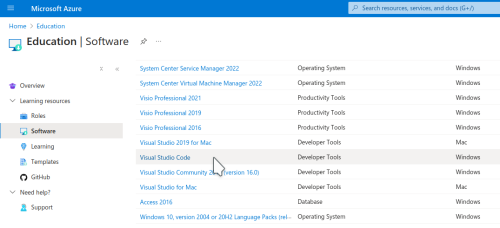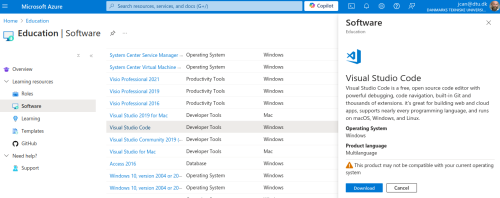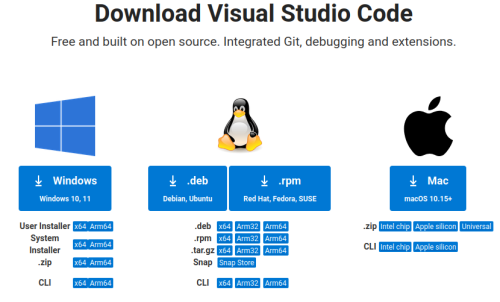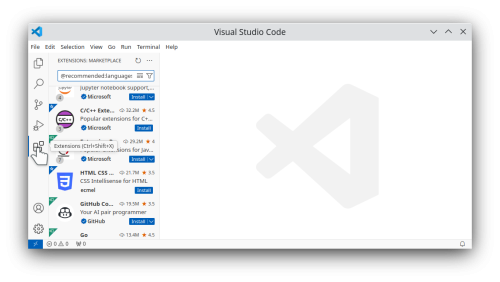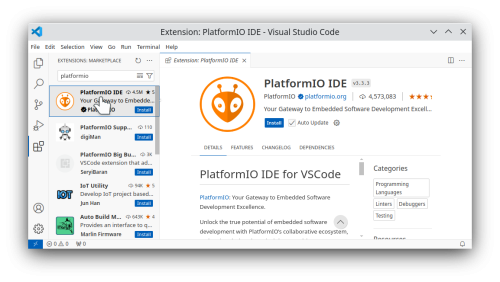Visual studio support: Difference between revisions
From Rsewiki
(Created page with "Back to Basebot == Install == === Visual Studio === Use your DTU account to get a free version of Visual Studio Code. * Go to https://www.inside.dtu.dk/da/medarbejder under IT and software; there is a menu item "MS Visual Studio" that refers to https://azureforeducation.microsoft.com/devtools; go to this link.") |
No edit summary |
||
| (7 intermediate revisions by the same user not shown) | |||
| Line 3: | Line 3: | ||
== Install == | == Install == | ||
=== Visual Studio === | === Visual Studio install === | ||
Use your DTU account to get a free version of Visual Studio Code. | Use your DTU account to get a free version of Visual Studio Code. | ||
* Go to https://www.inside.dtu.dk/da/medarbejder under IT and software; there is a menu item "MS Visual Studio" that refers to https://azureforeducation.microsoft.com/devtools; go to this link. | * Go to https://www.inside.dtu.dk/da/medarbejder under IT and software; there is a menu item "MS Visual Studio" that refers to https://azureforeducation.microsoft.com/devtools; go to this link. | ||
* Sign in with your DTU mail and DTU password. | |||
* Look for education software; this should get you to a long list of software. | |||
[[File:MS_Visual_Studio_Azure_1.png | 500px]] | |||
* Select "MS Visual Studio Code" and press the "download" button. | |||
[[File:MS_Visual_Studio_Azure_2.png | 500px]] | |||
* You can now download the software for your platform. | |||
[[File:MS_Visual_Studio_Download_3.png | 500px]] | |||
Install and start the app. | |||
=== Visual Studio configure === | |||
Some extensions are needed. | |||
In extensions install C++ | |||
[[File:MS_Visual_Studio_Extension_1.png | 500px]] | |||
== PlatformIO == | |||
Install the PlatformIO extension | |||
[[File:MS_Visual_Studio_Extension_2.png | 500px]] | |||
== Next is fetching the Basebot code == | |||
Latest revision as of 15:45, 29 August 2024
Back to Basebot
Install
Visual Studio install
Use your DTU account to get a free version of Visual Studio Code.
- Go to https://www.inside.dtu.dk/da/medarbejder under IT and software; there is a menu item "MS Visual Studio" that refers to https://azureforeducation.microsoft.com/devtools; go to this link.
- Sign in with your DTU mail and DTU password.
- Look for education software; this should get you to a long list of software.
- Select "MS Visual Studio Code" and press the "download" button.
- You can now download the software for your platform.
Install and start the app.
Visual Studio configure
Some extensions are needed.
In extensions install C++
PlatformIO
Install the PlatformIO extension